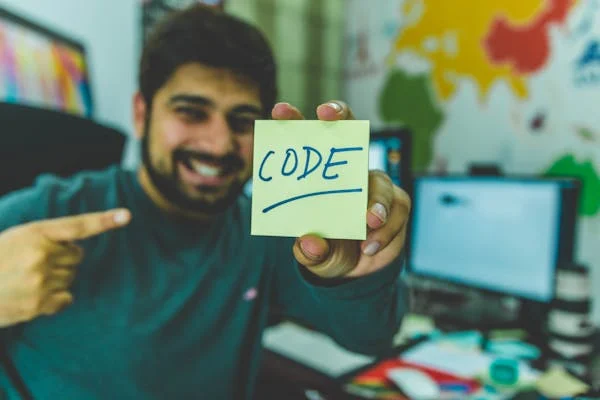Introduction:
JavaScript is the backbone of modern web development, empowering websites with dynamic features and interactive functionality. However, enabling JavaScript isn’t always straightforward for everyone. In this comprehensive guide, we’ll walk you through the process of enabling JavaScript, ensuring you can harness its power to enhance your browsing experience.
Why Enable JavaScript?
Before diving into the how-to, let’s understand why enabling JavaScript is crucial. JavaScript enables websites to deliver dynamic content, interactive forms, multimedia elements, and responsive designs. Without it, many websites would lose their functionality, leaving users with a static and limited browsing experience.
Step-by-Step Guide: How to Enable JavaScript
1. For Desktop Browsers:
a. Google Chrome:
- Launch Chrome and click on the three-dot menu icon at the top-right corner.
- Select “Settings” from the drop-down menu.
- Scroll down and click on “Advanced” to expand more options.
- Under the “Privacy and security” section, click on “Site Settings.”
- Locate the “JavaScript” option and ensure it’s toggled on (blue). b. Mozilla Firefox:
- Open Firefox and click on the menu icon (three horizontal lines) at the top-right corner.
- Select “Preferences” (on Mac) or “Options” (on Windows).
- Navigate to the “Privacy & Security” tab.
- Scroll down to the “Permissions” section and ensure the “Enable JavaScript” option is checked. c. Microsoft Edge:
- Launch Edge and click on the menu icon (three horizontal dots) at the top-right corner.
- Choose “Settings” from the menu.
- Select “Cookies and site permissions” from the sidebar.
- Click on “JavaScript” and toggle the switch to enable it. d. Safari (Mac):
- Open Safari and click on “Safari” in the menu bar.
- Select “Preferences” and go to the “Security” tab.
- Check the box next to “Enable JavaScript” to enable it.

2. For Mobile Browsers:
a. Safari (iOS):
- Open the Settings app on your iOS device.
- Scroll down and select “Safari.”
- Under the “Settings for Websites” section, toggle on “JavaScript.” b. Chrome (Android):
- Launch the Chrome app on your Android device.
- Tap on the three-dot menu icon at the top-right corner.
- Select “Settings” from the menu.
- Go to “Site settings” and tap on “JavaScript.”
- Toggle the switch to enable JavaScript.
3. Testing JavaScript:
Once you’ve enabled JavaScript, it’s essential to ensure it’s working correctly. Visit websites known for their interactive features or use online JavaScript testing tools to verify functionality.
Conclusion:
Enabling JavaScript unlocks a world of possibilities on the web, allowing you to experience websites in their full glory. By following this step-by-step guide, you can seamlessly enable JavaScript on your desktop and mobile browsers, ensuring an enriched browsing experience every time you go online. So, go ahead, enable JavaScript, and explore the endless possibilities of the digital world!